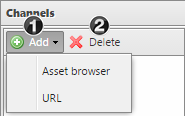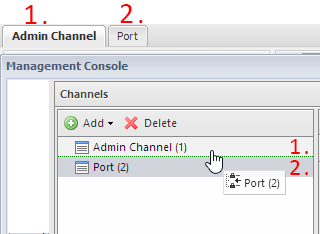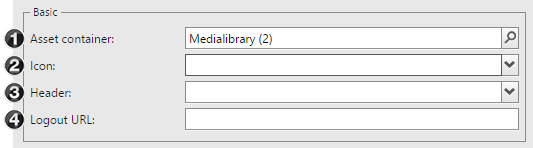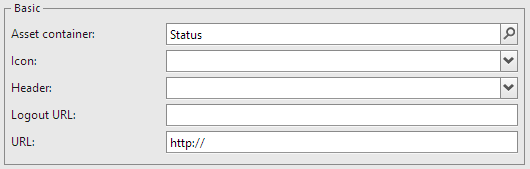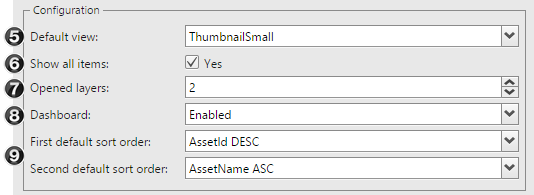Channels are the tabs shown in the UI for the display of independent structures that are also administered independantly e.g. different departments, regions, clients or tenants (in the Picturepark vernacular). The number of channels you can make is regulated by the license.
Making changes through these consoles might render your system inoperable, pose security risks for your data and users, and result in loss of compliance with data protection regulations as well as Picturepark terms and conditions. Access is dependent on your permissions, license and certification status. If you are unsure of whether you should make changes here please contact support. |
The channels can be managed in the Web Management Console under "General Configuration". To do this one of the groups the logged in user belongs to needs to have "Manage Channels" and "Manage start pages & header" rights.
|
There are two areas in the "Channel" configuration menu under "User Interface":
- Area on the Left: Addition of new channels (if the license allows), Removal of existing channels and changing of the sort order via drag & drop
- Area on the Right: Configuration of the channels selected in the area on the left. For example selection of the asset container, the desired header etc.
Sorting The sort order of the channels can be changed via drag&drop. Just select the channel and drag it to the correct position.
|
The configuration becomes active when the channel is selected and the name of the chanel is shown in the title of the page. Any changes you make to the configuration need to be saved once you are done or they will be lost. The number in the brackets behind the channel name corresponds with the channel ID
Basic
Configuration (asset browser only) The standard configuration for the channel is configured here. The user can adjust these to his needs in the UI (view toolbar).
Advanced A JavaScript, that is carried out every time the channel is selected, can be added under "Advanced". You can add an overlay for the thumbnails here, for example, using JavaScript. The JavaScript defined in the channel always takes precedence over the global scripts (you will find JavaScript examples under global scripts)
Favorites (asset browser only) You can reference tree elements from other channels in this area. If a tag tree from the "All" channel or similar, for example, should be shown in the new channel. In this way a universally applicable structure can be defined (e.g. tags for year, color, country) and this structure can be shown as favourites in different channels. In this way changes to the structure (eg. by adding a new year) are directly taken over in all channels. Please note, only the assets that are tagged in the channel you are in will be visible in that channel. |