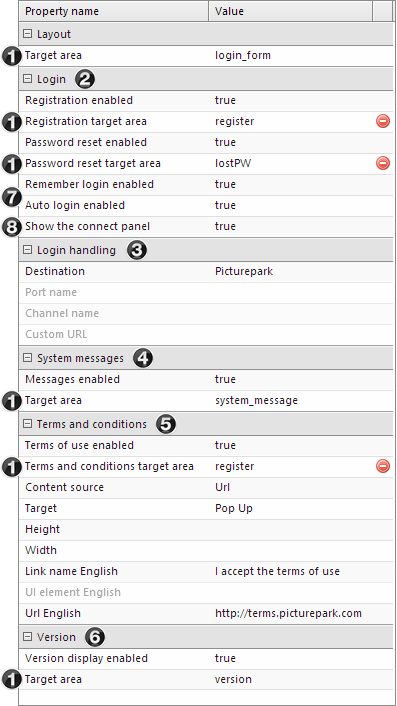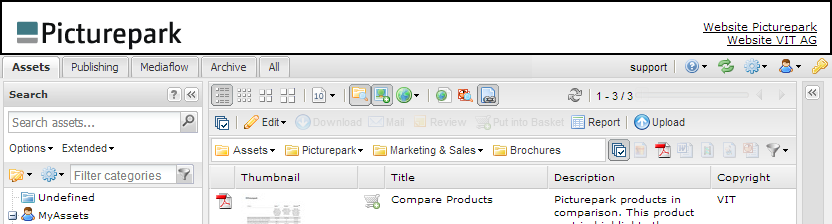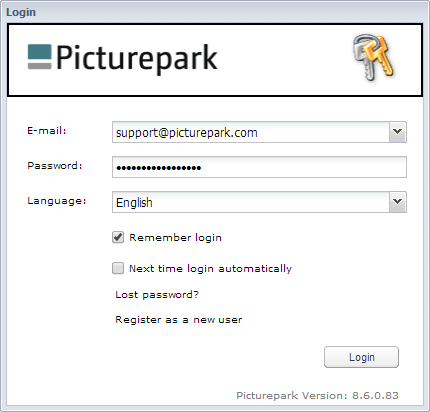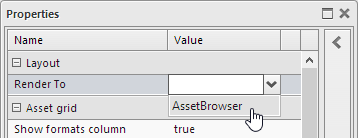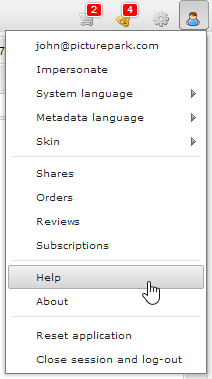Pages of the type start page, header, sharing, authentication and terms of use can be managed in this area.
Making changes through these consoles might render your system inoperable, pose security risks for your data and users, and result in loss of compliance with data protection regulations as well as Picturepark terms and conditions. Access is dependent on your permissions, license and certification status. If you are unsure of whether you should make changes here please contact support.
If you are using the Picturepark Cloud service then some personal data stored for archiving purposes but visible for other users as described in this section of the manual is deleted periodically (every 90 to 120 days) in order to comply with the General Data Protection Regulation (GDPR) and other applicable privacy regulations.
The number of sites of the type start page, header, help and authentication are limited to the number of licensed channels. Sites of the "sharing" type are unlimited.
The selection of the core configuration checkbox defines whether or not the complete Picturepark Javascript is loaded. In the case of the start pages for example you can then place the Picturepark login form. If you do not load the core configuration then the loading of the page is faster, so only choose this if you need to make use of Picturepark components. You cannot load core configurations for sites of the type header and terms of use and the checkbox is therefore not available for these site types.
If this option is activated, the following code is automatically added in the "Code" tab. This code is required for further editing of the page using the editor. window.publisher = new PP.publisher.StandardPublisher({ controller: controller });
Depending on manual creation or expansion of the code you will have to make sure that this code is present and correctly positioned. |
Start pages can be created for Picturepark as well as for individual ports. A skin and code are necessary for a start page.
Code When creating a new start page standard code is added, which is required for editing in the editor, when you activate the checkbox "Load core configuration"
Skin The following can be defined in the skin depending on the desired configuration:
By defining 'target="picturepark"' you ensure that the area can be later selected in the configuration. For example: <div id="login_form" target="picturepark"></div> <div id="system_message" target="picturepark" style="display:none;"></div> <div id="version" target="picturepark"></div>
Configuration The following configurations can be made per start page:
|
The are above the channels can be changed with site of the type "header".
It is possible to create multiple header sites. You can define which header is shown in which channel using the Picturepark Management Console. |
Sites of the "Login" type, which are shown above the Picturepark login form can be changed. In order for the UI element to be shown above the login, the name "Login" needs to be given to this site.
The measurements for this area are 416 x 73 pixels. If the ADFS login is activated, then the login form is automatically widened to 696px. The use of a UI element for this area needs to be activated in the Picturepark Management console. |
Sharing templates can be selected during the creation of sharings by authorized users. The selected assets are then available in the corresponding design. In order to simplify the creation of sharing templates, there are pre-defined templates available, via which a new sharing template can be created with just a few clicks.
Minimum code requirements / configuration When creating a new sharing template the standard code, which is required for the editing in the editor, can be activated by selecting the option "Load Core Configuration". The code always needs to be placed in front of the view port.
The following areas need to be defined in the code:
The corresponding are can be selected in the "Edit" tab in the "Render to" option.
|
The Picturepark-own help pages are shown per default when clicking on the help in the Picturepark
As soon as at least one page of the type help is created as a UI element, then this page is automatically shown for the corresponding user groups. It is possible to use the "Use" right to make different help pages available to different user groups. |